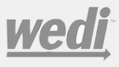J8 WPS: Michigan Medicare
Wisconsin Physician Services (WPS) administers Medicare health insurance for the Centers for Medicare and Medicaid Services (CMS) for Jurisdiction 8, which includes Michigan. If you are a provider located in Jurisdiction 8 and need to become an electronic Submitter for your Medicare A/B claims, please follow the enrollment instructions listed below.
WPS recently implemented their new WPS EDI Express Enrollment Self-Service tool for Trading Partner enrollment and management. This will allow you to create your own account, register your line of business and transactions, and retrieve and submit agreements.
Initial Enrollment (Claims)
Please click the following link to begin registration: https://edi.wpsic.com/edir/home
Click "Enroll Now" under Providers if you are a healthcare provider
If you are a Billing Service please give us a call at 602-439-2525 for assistance registering
Select 5010 837 Institutional Claim Inbound if you are going to be sending Institutional Claims (UB-04)
Select 5010 837 Professional Claim Inbound if you are going to be sending Professional Claims (CMS 1500)
You can only register for one transaction at a time. We recommend starting with claims, then going back later to turn on remits (835's)
On the next screen, please select "I Don't use a clearinghouse/billing agency"
Click "Register Now" to begin registration for a WPS Community Manager account
On the following screen, under "Step 1", you must click the link that says "Click here to register with WPS community manager"
In the new tab that opens, please click "Start Registering"
Next, please enter your company name with no unnecessary symbols (exclude commas and periods)
Please enter your email address
Enter the Captcha displayed for security purposes then click "Next"
On the following screen please enter your company address, phone, fax and email
Do not enter anything for web URL
Please enter the primary legal and support contact information then press "Next" to continue
For the "Document Types to Exchange" please only check off "X12" then press "Finish Registration"
Review the Registration Summary for accuracy then click "Confirm and Submit"
You should receive an email confirming they have received your request and it is pending approval
Within 3 business days, you will get another email from CommunityManager@wpsic.com that gives you a link to set your password for Community Manager
Please click the link and set your password with the following requirements:
Exactly 9 characters long with at least one upper case, lower case, a number and a symbol
Please keep this information as it will need to be given to your SolAce representative after you finish registration
If you do not get the subsequent email, please call SolAce for assistance setting your Community Manager Password
You can now go back to EDI Express enrollment to finish registration
Return to the first tab, press "Continue" and enter your email address in Step 2 then press "Validate"
If you closed that tab or it timed out, please repeat the steps above until you get to the "WPS Community Manager" screen and instead of selecting "Register Now", enter your WCM Username/Email and the Password you created then press "Login"
If necessary, re-enter the email and press "Continue Enrollment"
Please enter your Tax ID, Company Name (make sure it matches what you entered when registering for Community Manager), Address, and Contact Info
On the following screen, please click "Sign & Submit" to submit the Connectivity Agreement
Electronically sign the agreement by entering your name and pressing "Sign Agreement"
On the following screen press the button to "Auto Assign a Direct Submitter Trading Partner ID"
The screen will now display your Trading Partner ID. Please write this down to give to your SolAce representative during setup/testing
Next, check the box for your Jurisdiction/Line of business
Please press Continue on the Mock Agreements screen
Please re-enter your Tax ID and Group/Billing NPI
No need to enter rendering NPI's, only the Group/Billing is required
Please enter Contact, Business, and Mailing information then press "Next"
On the EDI Registration Summary page, if you want to also sign up for Electronic Remittance Advice (ERA's), click "Add Transaction"
Select 5010 835 Remit Outbound
Re-enter your company's Tax ID and Billing/Group NPI
Enter today's date for the effective date then press "Next"
Click "Use this Data
Please check the box to "Agree", then Sign, and e-sign the agreement
If you have added multiple transactions you will need to repeat this step
Once done, check the boxes next to "I agree" then press "Done>> Sign Selected Agreements"
Click "Complete and Submit" on the right to submit your entire application
Please click "No Thanks, I'm Done" once your submission is complete
Electronic Remittance Advice (835's)
- If you need electronic remittance advice, please call WPS directly for assistance completing the form as it can only be obtained via their Provider portal which we do not have access to.
Testing
Once you have completed the enrollment steps outlined above and have your Submitter ID, Community Manager Login ID, and Community Manager Password, please call SolAce at 602-439-2525 to complete the mailbox setup and test submission. Please have 25 test claims ready for testing. Test files should consist of a variety of claims that represent the type of claims you will be submitting once production status is achieved. Test claims will not be processed for payment but will be validated against production files; therefore, they must contain valid patient procedure, diagnosis, and provider information.
Once testing is complete, the "Line of Business/Transaction Production Approval Form" must be completed in order to obtain production approval. We will assist you with completing and submitting this form once the test batch has been submitted.
You will receive an email within 3-5 business days stating whether production approval has been granted or denied. Once you have been granted production approval you will need to contact your SolAce Support Representative so they can finish the setup and assist with your first production batch.
customer Testimonial


 From our customers
From our customers
I am very pleased with our SolAce billing software and how easy it is to navigate. They have a great team who can train you to do billing even if you don’t have billing experience. Special thanks to Cathy, Gigi, and Skyler who always helps me out every time I have issues.
SolAce is awesome software. I absolutely LOVE it. For over three years I have used this software daily for multiple long term care facilities to submit claims to various MACs, Medicaid, and Medicare Advantage and Supplemental Insurance carriers. It is convenient, simple to use and far less costly than any Clearing House software I had explored. The ability to import from my Practice Management Software and Therapy Providers has reduced any RTP claims edits and denials are a thing of the past. Customer Support is “Johnny on the spot”, but terrific as they may be, it gets better - RARELY do I need to call. LOVE IT, LOVE IT, AND LOVE IT.
I think our medical office was one of the first to use SolAce in the mid 1990’s and we are still using it today for all of our electronic billing because it works ! It was simple for our staff to learn and it integrated easily with our accounting/billing program. It has been especially nice to know that the Axiom staff is there when Medicare changes something and they are right on it. They made the 5010 change a simple process plus made educational seminars available to us. Thank you to all the Axiom/ Ivertex professionals who have helped us for the last 15+ years.
SolAce has been a valuable tool that has been a life saver for my billing service for years. It has allowed me to bill professional and institutional claims with ease. Customer service @ SolAce is top rated in my opinion. The SolAce product is very user friendly and affordable. Thank you SolAce team for a great product.
Easy to use, Customer support has always been excellent, Thanks SolAce Team.
I am a new client and was having a tough time getting everything set up just right. I had to make calls to CEDI and when I called back the rep I spoke with prior even helped the 2nd rep to make sure I got all the info I needed. They definitely work as a team. Within a short period of time they had my system up and running. I never could've done it without them.
Awesome customer service every time!
I can't tell you how wonderful it is to work with your agency. They are courteous, knowledgeable,friendly, and a joy to work with - I can't say enough. Thank you!!
The service was very good. Phone answered promptly even though it was around 6 p.m. my time. Very courteous and helpful. So far I have had really good experiences with your support team.
The follow-up is outstanding - whenever there is an issue I am contacted to be sure that all is working well and to my satisfaction.
Everyone in your company is very helpful and pleasant, and they always have the quickest response time on fixing the situation.
Tech was very helpful, very patient and very professional. She knew of the issue quickly and stayed at hand until issue was resolved. Very satisifed with the service.